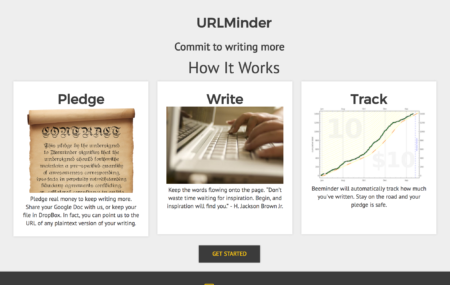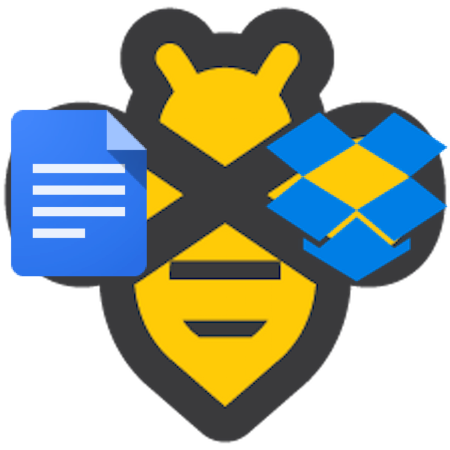
For the last National Novel Writing Month we announced our new official URLminder integration. Well it’s been several months now and that integration has come a long way. So we wanted to both tell you about how much better it is and also give a fully newbee-friendly guide to beeminding your writing.
We’ll start at the very beginning. Beeminder helps you break a big, scary, far-off deadline — write a novel by the end of November, write a dissertation in four years, you name it — into a succession of daily deadlines. To make the daily deadlines meaningful, you risk money. You literally put in your credit card and agree to get charged any day that you fail to write enough. Beeminder makes a graph of your progress and bugs you incessantly if you’re about to derail on your goal. It’s all frighteningly motivating. Many books and dissertations have been finished because of Beeminder!
Now for the automatic word count part. This works by you telling Beeminder a URL or list of URLs where your writing lives. This doesn’t mean your writing needs to be public! You just need to get a URL for it. We’ll explain exactly how to do that below, whether your document lives on your own computer or an online editor like Google Docs.
First, here’s the quick summary of what’s new:
- We magically fix the URLs that Google Docs and Dropbox give so we get the plain text version of your document and thus the true word counts
- We let you edit your list of URLs any time in your goal settings
- A new landing page
And here’s what you do to start beeminding your word count, starting with…
Google Docs
Google Docs is dirt simple to start writing with. Head to docs.google.com, create a Google account if you don’t have one, click “new document”, and start writing.
To tell Beeminder to mind your document, look for the blue Share button in the upper right:

When you click that you’ll see an option in the bottom half under the header “Get link”. That’s what you want — this will allow you to make shareable link. It doesn’t make your document public. [1]
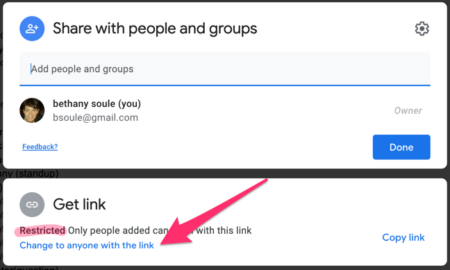
Click “Copy link” and you’re ready to paste it in when Beeminder asks for it.
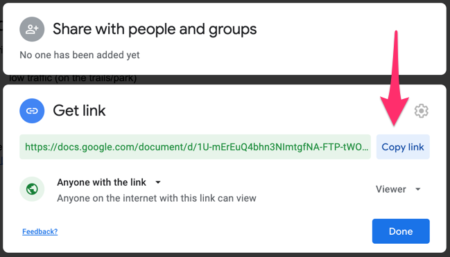
This would be a good time to create your URLminder Beeminder goal.
Dropbox
If you don’t like Google Docs and like to keep your document on your own computer, we’ve still got you covered, thanks to Dropbox. Dropbox is a marvel of software engineering in how completely painless it is to set up and use. If you’re just installing it so Beeminder can mind your document you’ll never have to interact with it again. All you need to do is make sure that Dropbox is syncing the directory where your writing lives on your computer.
Then you can head to Dropbox.com, log in, and find your document. Look for the Share menu on the right. Select “Share with Dropbox”.
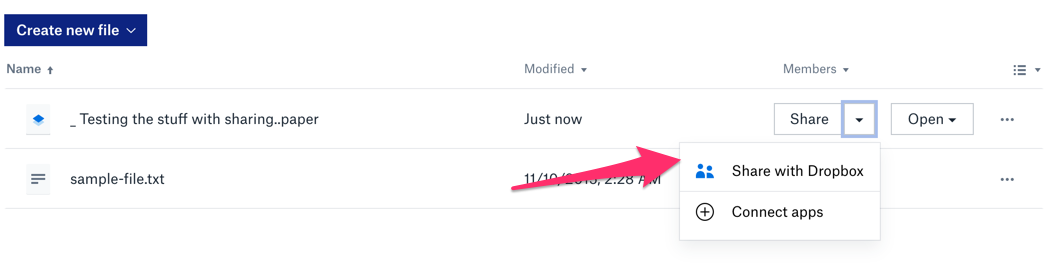
Now you’ll see two options for sharing a link towards the bottom. You can grant edit access (“Can edit”), or read only access (“Can view”). “Can view” is good enough for Beeminder’s purposes!
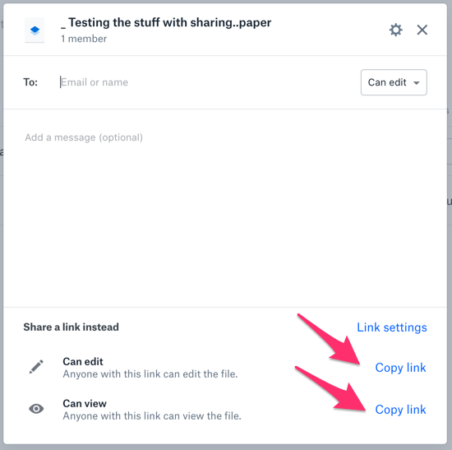
Just like with Google Docs, this doesn’t mean your document is public. [1] Now click “Copy link” and, again, just like in the Google Docs instructions above, you’re ready to paste the URL of your document when Beeminder asks.
Mix and Match
You don’t have to choose between Google Docs and Dropbox. You can beemind your total word count across any number of documents anywhere if you can point Beeminder at them. Get a publicly accessible URL [1] of a plain text version of your document and you’re set.
If you’ve already created your URLminder Beeminder goal then you can add the URL in the goal settings, like so:
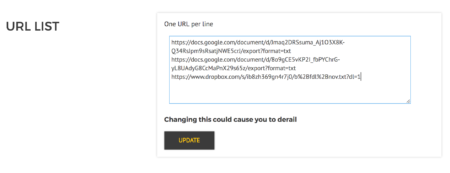
You can remove URLs from that list too but usually you won’t want to since that makes your total word count drop and that may cause you to derail. Of course if you accidentally do something like that, Beeminder is very nice and you won’t actually have to pay. You’ll just have to reply to the derail email and explain what happened.
Everything as clear as Finnegans Wake? Go create a writing goal!
UPDATE: We should’ve clarified that any documents you beemind by giving Beeminder a Dropbox link need to be plain text or similar. We just naively count words based on what’s separated by spaces. So things like Microsoft Word documents won’t work. But HTML, for example, is fine; just that we’ll also count tags and things as if they’re words. If there’s demand for specific file types, like Word, it may be easy for us to convert them on our end before doing the word counts. Let us know!
UPDATE 2020: Google Docs and Dropbox changed their UIs for getting sharable links. The above screenshots now reflect the latest.
Related Reading
Are you still here? You’re supposed to be writing! But if you need more inspiration…
- 750words.com is nice, or just read its URL if you want a suggestion for how many words per day to commit to
- Recent discussion of writing goals on the Beeminder forum
- We also have an integration with Draft that lets you beemind both words added and words deleted
- Our first blog post about NaNoWriMo from 2012
Footnotes
[1] Google Docs and Dropbox and similar services give the option to share via a link or URL. That means anyone with the URL can see your document, but it’s a secret and unguessable URL. If you’re sufficiently paranoid then you might worry about Beeminder getting hacked or something. But for most people you’re not exposing yourself to undue risk by getting a sharable link to a private document and giving it to Beeminder.